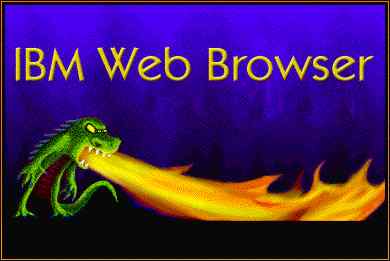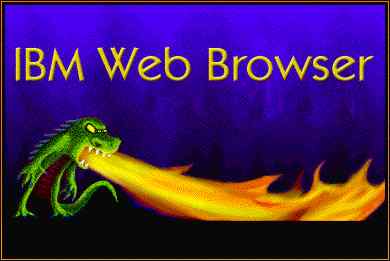| 1.0 |
RESTRICTIONS
The following sections describe Web Browser restrictions. |
| |
1.1 |
FAT (file allocation
table) file system support
Because Web Browser requires long file names, it cannot be installed
on a FAT file system; however, you can install Web Browser on a
partition other than the partition where the operating system resides.
For example, your operating system might reside on the C partition,
which is a FAT partition, but you can install Web Browser on the
D partition, which is an HPFS (High Performance File System) partition. |
|
| |
1.2 |
Unsupported elements
Web Browser does not support the following:
- Dynamic Data Exchange (DDE)
- Netwatch
- HTML Publishing
- Smart Update
- Plug-in printing
- Lightweight Directory Access Protocol (LDAP)
|
|
| |
|
|
| 2.0 |
LIMITATIONS
The following sections describe Web Browser limitations. |
|
| |
2.1 |
Netscape 4.61 Plug-ins
To use Netscape 4.61 Plug-ins, copy the files from the NETSCAPE\PROGRAM\PLUGINS
directory to the OS2WEB\PLUGINS directory. The default installation
location for Web Browser is C:\OS2WEB. |
|
| |
2.2 |
Viewing Web pages
Web Browser adheres to the Internet standards set by WWW communications
(www.W3C.com). Web pages that do not comply with these standards
might not display correctly. |
|
| |
2.3 |
Unicode Web pages
Unicode Web pages do not display correctly. |
|
| |
2.4 |
If you encounter problems using Java applets through
a proxy service, try one of the following workarounds:
- Configure your proxy settings using the Java control panel.
- Start the Java Control Panel; C:\jctrlpnl.cmdb
- Select the Proxies tab
- Uncheck box "Use browser settings"
- Enter the proxy server address ( tcpip address ) and
port # ( usually 80)
- Check box " Same proxy server for all protocols"
- Press the "Apply" button
- Close the Java Cotrol Panel
- Edit the file nsProxyAutoConfig.js in the OS2WEB\COMPONENTS
directory.
Around line 62, remove the following lines:
| |
if (!this.done) {
host.value = null;
type.value = "direct";
return;
} |
|
|
| |
|
|
| 3.0 |
INSTALLING WEB BROWSER IN A WORKSPACE
ON-DEMAND 3.0 ENVIRONMENT UPDATES
"Installing Web Browser in a WorkSpace On-Demand 3.0 environment"
of the Installation and Configuration Guide provides instructions
to install Web Browser in a WorkSpace On-Demand 3.0 environment.
Please make the two following corrections. |
|
| |
1 |
Insert the following step (28a) between steps 28
and 29 of the installation instructions.
28a. Create an APPPARM.INI file for the User Profile Manager application
to be created in the next step. For example, type:
| |
cd \TDM\TDMPKGS\APPLICATION\OS2\US
md UPM
copy os2web\appparm.ini upm\*.* |
|
|
| |
2 |
The example in step 29 is missing the ICONFILE
parameter. The ICONFILE parameter specifies name of the icon that
displays on the desktop. Replace the example in step 29 with the
following:
| |
APPLICATION DEFINE
NAME=UPM
LANG=US OS=OS2 SHELL=PMSHELL
APPDRIVE=X APPPATH=\OS2WEB
COMMAND=os2web.exe -profilemanager
ICONTITLE=USER PROFILE^MANAGER
ICONFILE=X:\OS2WEB\UPM.ICO |
|
|
|
|
|
|
| 4.0 |
USING JAVA WITH WEB BROWSER
To use Java with Web Browser, you must have the Java Plug-in that
is available with Service Refresh 7. If possible, install Web Browser
before you install the Java Plug-in; if not, refer to section 3.8.2
"Installing the Java Plug-in After Installing IBM Web Browser for
OS/2" of the IBM OS/2 Warp Developer Kit, Java 2 Technology Edition,
1.3 Installation and Configuration Guide.
|
|
|
|
|
|
| 5.0 |
USING TCP/IP WITH WEB BROWSER
If you have IBM TCP/IP Version 2.0 (see the SYSLEVEL.TCP entry in
the SYSLEVEL output) and do not have CSD level UN64092 or higher
installed, install CSD files level UN64092 or higher (depending
on which CSD level is available in the IBM FixPak Database).
If you have IBM OS/2 LAN Adapter and Protocol Support (see the SYSLEVEL.TRP
file in the SYSLEVEL output) and do not have CSD level WR08210 or
higher installed, install CSD files level WR08210 or higher (depending
on which CSD level is available in the IBM FixPak Database). |
|
|
|
|
|
| 6.0 |
ENABLING THE LOOPBACK INTERFACE
To visit secured Web sites with Web Browser, you must enable the
loopback interface in TCP/IP before you start Web Browser. The loopback
interface resides under the NETWORK tab of the TCP/IP configuration.
Verify that Enable Interface is selected and that the IP address
is set to 127.0.0.1.
| NOTE: |
When you use a modem to connect to the Internet,
the loopback interface might become disabled. To enable
the loopback interface after you connect to the Internet,
type the following command at an OS/2 command prompt: |
| |
|
ifconfig lo 127.0.0.1 |
|
|
|
|
|
|
| 7.0 |
CONFIGURING THE SOCKS SERVER CONNECTION
To connect to a Web site through a SOCKS server, configure the SOCKS
server connection at the system level, by specifying the SOCKS host
address in the TCP/IP Configuration notebook. If you try to specify
the SOCKS server address through Edit -> Preferences in Web Browser,
your secure connections will be refused. |
|
|
|
|
|
| 8.0 |
CONNECTING TO SECURE WEB SITES
If Web Browser stops loading a Web page while trying to connect
to a secure Web site (and does not display an error message), then
disable TLS (Transport Layer Security). To disable TLS:
- Click the lock icon in the lower right corner of the Web
Browser window.
- Click on the Advanced tab.
- Click Options.
- Uncheck Enable TLS.
|
|
|
|
|
|
| 9.0 |
USING AUTOMATIC PROXY CONFIGURATION
To use Automatic Proxy Configuration, select Edit -> Preferences
-> Advanced -> Proxies. Then, select Automatic Proxy Configuration
URL and type the appropriate URL in the text box.
| Note: |
Web Browser does not support SOCKS in the
Automatic Proxy Configuration file. |
|
|
|
|
|
|
| 10.0 |
EXPORTING ADDRESS BOOKS FROM NETSCAPE
COMMUNICATOR
Because you cannot export address books from Netscape Communicator,
you cannot import address books from Netscape Communicator into
Web Browser. |
|
|
|
|
|
| 11.0 |
PRINTING
To set the number of copies you want to print, change the value
in the printer device driver. If you encounter problems when you
print, verify that you have the latest driver for your printer. |
|
|
|
|
|
| 12.0 |
NOTICES
This information was developed for products and services offered
in the U.S.A. IBM might not offer the products, services, or features
discussed in this document in other countries. Consult your local
IBM representative for information on the products and services
currently available in your area. Any reference to an IBM product,
program, or service is not intended to state or imply that only
that IBM product, program, or service may be used. Any functionally
equivalent product, program, or service that does not infringe any
IBM intellectual property right may be used instead. However, it
is the user's responsibility to evaluate and verify the operation
of any non-IBM product, program, or service.
IBM may have patents or pending patent applications covering subject
matter in this document. The furnishing of this document does not
give you any license to these patents. You can send license inquiries,
in writing, to:
IBM Director of Licensing
IBM Corporation
North Castle Drive
Armonk, NY 10504-1758
U.S.A.
For license inquiries regarding double-byte (DBCS) information,
contact the IBM Intellectual Property Department in your country
or send inquiries, in writing, to:
IBM World Trade Asia Corporation Licensing
2-31 Roppongi 3-chome, Minato-ku
Tokyo 106, Japan
The following paragraph does not apply to the United Kingdom or
any other country where such provisions are inconsistent with local
law:
THIS DOCUMENT IS PROVIDED "AS IS" WITHOUT WARRANTY OF ANY KIND.
IBM AND NETSCAPE DISCLAIMS ALL WARRANTIES, WHETHER EXPRESSED OR
IMPLIED, INCLUDING WITHOUT LIMITATION, THE IMPLIED WARRANTIES OF
FITNESS FOR A PARTICULAR PURPOSE AND MERCHANTABILITY WITH RESPECT
TO THE INFORMATION IN THIS DOCUMENT. BY FURNISHING THIS DOCUMENT,
NETSCAPE COMMUNICATIONS GRANTS NO LICENSES TO ANY PATENTS OR COPYRIGHTS.
Some states do not allow disclaimer of express or implied warranties
in certain transactions, therefore, this statement may not apply
to you.
This information could include technical inaccuracies or typographical
errors. Changes are periodically made to the information herein;
these changes will be incorporated in new editions of the information.
IBM may make improvements and/or changes in the product(s) and/or
the program(s) described in this information at any time without
notice.
Any references in this information to non-IBM Web sites are provided
for convenience only and do not in any manner serve as an endorsement
of those Web sites. The materials at those Web sites are not part
of the materials for this IBM product and use of those Web sites
is at your own risk.
IBM may use or distribute any of the information you supply in any
way it believes appropriate without incurring any obligation to
you.
Licensees of this program who wish to have information about it
for the purpose of enabling: (i) the exchange of information between
independently created programs and other programs (including this
one) and (ii) the mutual use of the information which has been exchanged,
should contact:
IBM Corporation
Department LZKS
11400 Burnet Road
Austin, TX 78758
U.S.A.
Such information may be available, subject to appropriate terms
and conditions, including in some cases, payment of a fee.
The licensed program described in this document and all licensed
material available for it are provided by IBM under terms of the
IBM Customer Agreement, IBM International Program License Agreement
or any equivalent agreement between us.
Any performance data contained herein was determined in a controlled
environment. Therefore, the results obtained in other operating
environments may vary significantly. Some measurements may have
been made on development-level systems and there is no guarantee
that these measurements will be the same on generally available
systems. Furthermore, some measurement may have been estimated through
extrapolation. Actual results may vary. Users of this document should
verify the applicable data for their specific environment.
Information concerning non-IBM products was obtained from the suppliers
of those products, their published announcements or other publicly
available sources. IBM has not tested those products and cannot
confirm the accuracy of performance, compatibility or any other
claims related to non-IBM products. Questions on the capabilities
of non-IBM products should be addressed to the suppliers of those
products.
All statements regarding IBM's future direction or intent are subject
to change or withdrawal without notice, and represent goals and
objectives only. |
|
|
|
|
|
| 13.0 |
TRADEMARKS
The following terms, are registered trademarks of the IBM Corporation
in the United States or other countries or both:
The following terms are trademarks of other companies:
Netscape® is a registered trademark of Netscape Communications Corporation
in the United States and other countries.
Java® and all Java-based trademarks and logos are trademarks or
registered trademarks of Sun Microsystems, Inc. in the US and other
countries.
Macromedia®, Flash® and Macromedia Flash® are trademarks or registered
trademarks of Macromedia, Inc. in the United States and internationally.
Mozilla® is a trademark of Netscape Communications Corporation in
the United States and other countries.
©Copyright IBM Corporation, 2001. All rights reserved.
U.S. Government Users Restricted Rights -- Use, duplication or
disclosure restricted by GSA ADP Schedule Contract with IBM Corp.
|